How to Register to Receive Access to the StopAfib.org Library
- Click this link: http://getinrhythm.com/stopafiblibrary
- Enter your first name, last name, and email address, and click the “Create Your Account Now” button.
- You will receive instructions on how to create your Library account—follow the steps below to do that.
How to Create Your StopAfib.org Library Account
- When you receive the Thank You page (or the Thank You email that says “Create Your StopAfib.org Library Account” or “Register”), click on the link to create your library account.
- Enter your first name, last name, email address, and an account password (twice), and then click “Complete my registration”.
- When you receive the “Your information has submitted successfully” message, click the “Click here to proceed” link to be redirected to the StopAfib.org Library home page.
How to Use the StopAfib.org Library
- The StopAfib.org Library home page will show you the courses in which you are enrolled.
- Click on a course to begin.
- For Conferences and the Afib Master Class:
- If there is a program book, you may wish to download it before beginning the course as it contains useful information (for conferences, the full program and faculty bios, and for the afib master class, the full transcripts).
- Select a course title to see the sessions within that course.
- For each session, click on the title to begin viewing. If there is an Expand button, click it to see which formats are available—HD (high-definition) video, SD (standard definition) video, Audio, and/or Transcript—and select a format to begin viewing.
4. For Webinars, click on the session to begin playing it.
5. Upon completion of a conference, master class, or webinar, please fill out the evaluation form to help us plan additional programs.
Additional Instructions for Using the StopAfib.org Library
- Course Menu: To list all courses to which you have access, click on the hamburger menu (the three lines in the top left corner of the screen), which will display a drop-down menu of your courses. Click on any course to access it.
- Home Page: To return to the home page, click on the StopAfib.org logo in the top left corner.
- Save: You can save a course to access later by clicking on the “Add to Saved” button or the heart icon on the player page. You can view Saved courses on the home page.
- Search: You can search for courses and sessions by typing in a presenter name or a keyword that may be found in a presentation title or description.
- User Drop Down: You can see your viewing history by clicking on the drop-down arrow next to your name (top right corner of the screen) and selecting Show History.
If you have any questions, please email us at [email protected] so we can assist you.

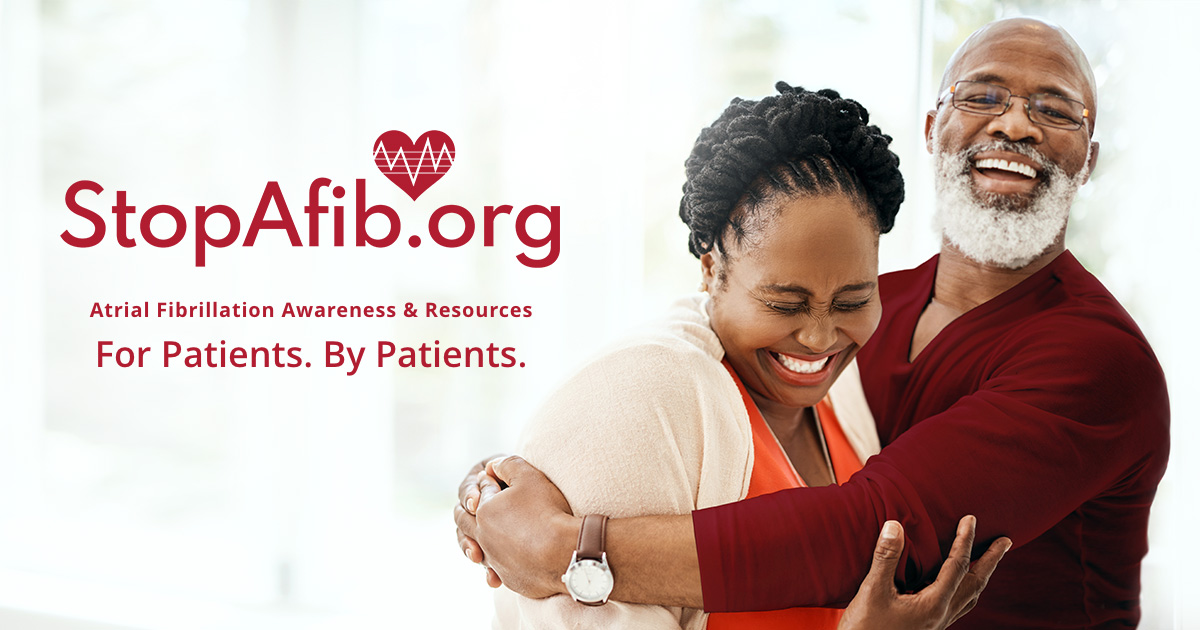
Leave a Reply